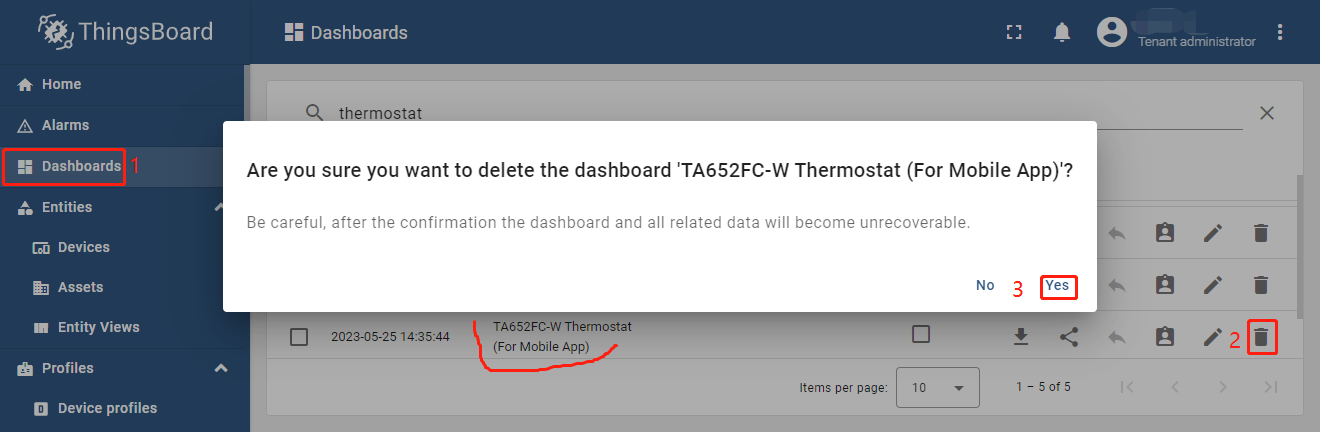TA652FC-W Demo Dashboards Usage
Overview
There are two dashboards related to TA652FC-W, namely TA652FC-W Thermostat List and TA652FC-W Thermostat (For Mobile App). We open the former to start operating TA652FC-W.
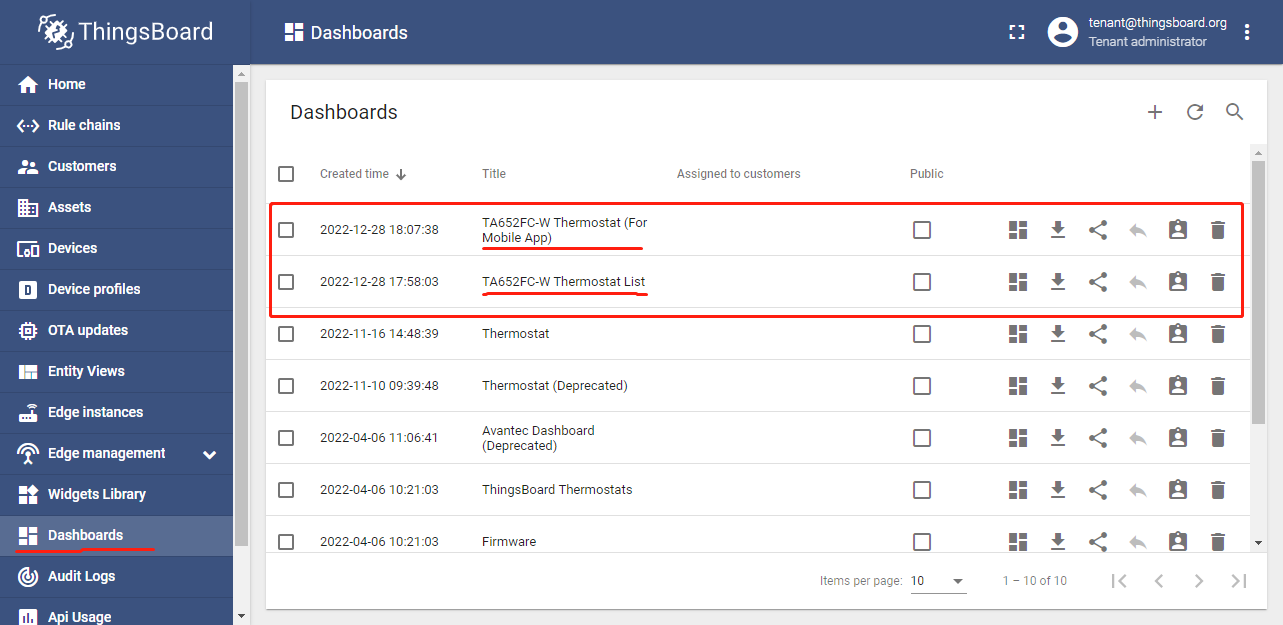
Dashboard |
Description |
For Web UI |
For Mobile App |
Entry* |
|---|---|---|---|---|
TA652FC-W Thermostat List |
list |
Yes |
No |
Yes |
TA652FC-W Thermostat (For Mobile App) |
details |
Yes |
Yes |
No |
Hint
If Entry is Yes, then directly enter the Dashboard and there will be data displayed.
If Entry is No, there will be no data display when entering this Dashboard directly, and you need to jump to this Dashboard from other Dashboards.
TA652FC-W Thermostat List
Dashboard states
Default state
Default state is root state.
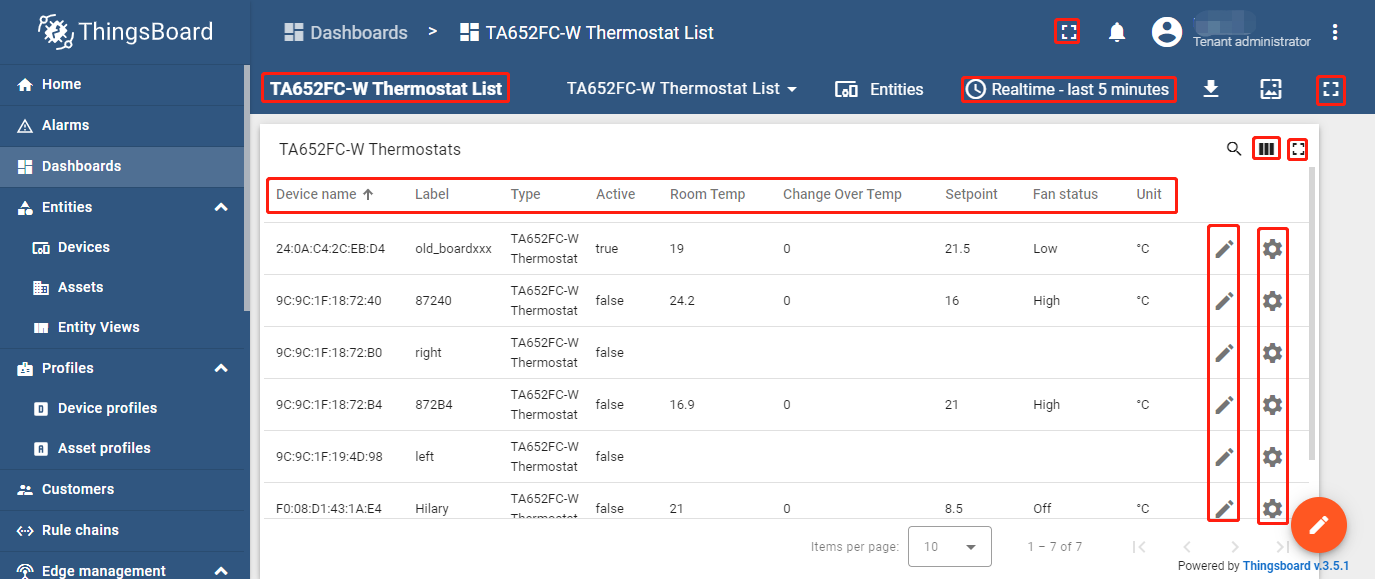
- Dashboard bar:
 : Click here to skip to root state. Since default state is root state, click here and there is no response.
: Click here to skip to root state. Since default state is root state, click here and there is no response. : Click the two ICONS in the upper left corner to display the page in full screen.
: Click the two ICONS in the upper left corner to display the page in full screen. : Edit time window.
: Edit time window.
- Thermostats widgets:
- Fields:
Device name, Label, Type, active.
Room temperature, Change Over Sensor Temperature, Setpoint, Fan status, Unit: Refer to Monitor state.
- Actions:
 : skip to TA652FC-W Thermostat (For Mobile App).
: skip to TA652FC-W Thermostat (For Mobile App). : Popup dialog to editing a device’s label.
: Popup dialog to editing a device’s label.
Import List Dashboard
Tip
A Dashboard file can only be imported once. If you have already imported it, you do not need and cannot repeat the import.
If you have already imported it, you can skip this step.
In order to use this dashboard, you must to create TA652FC-W Thermostat Device Profile and TA652FC-W Thermostat (For Mobile App). If they don’t exist, you can import them. See Import Device Profile of TA652FC-W Thermostat or Import TA652FC-W Detail Dashboard.
First, you can import this dashboard.
Download
ta652fc_w_thermostat_list.json.Dashboards –> + –> Popup dialog: Import dashboard –> Drag and drop list dashboard File –> Import.
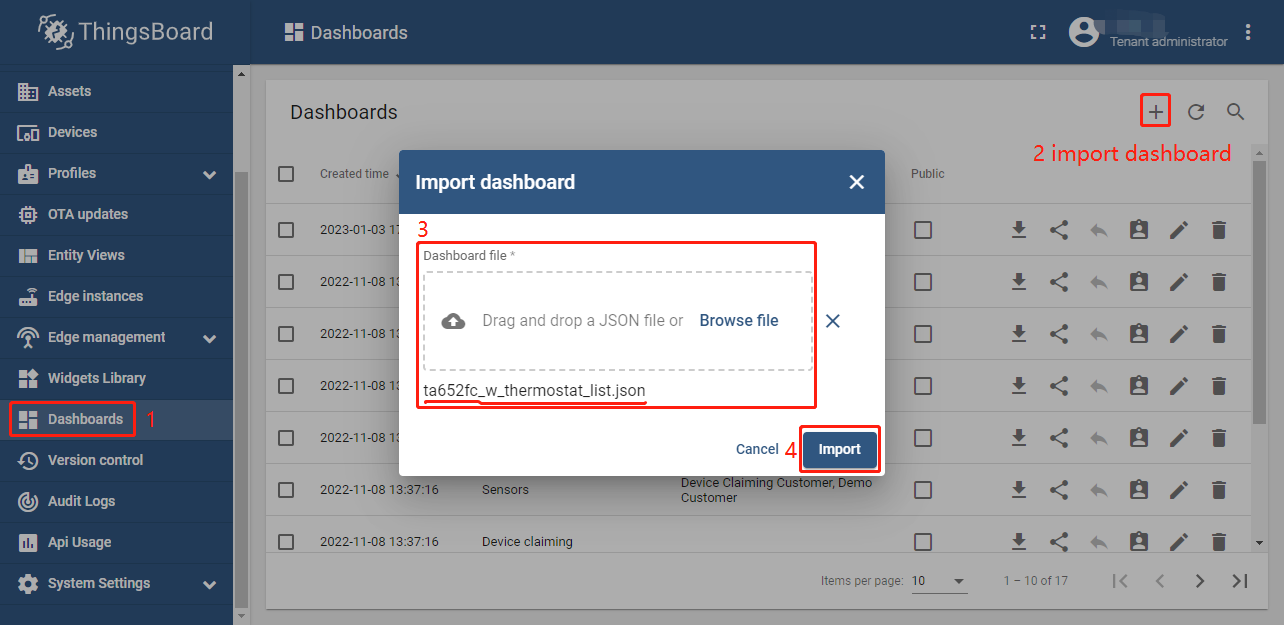
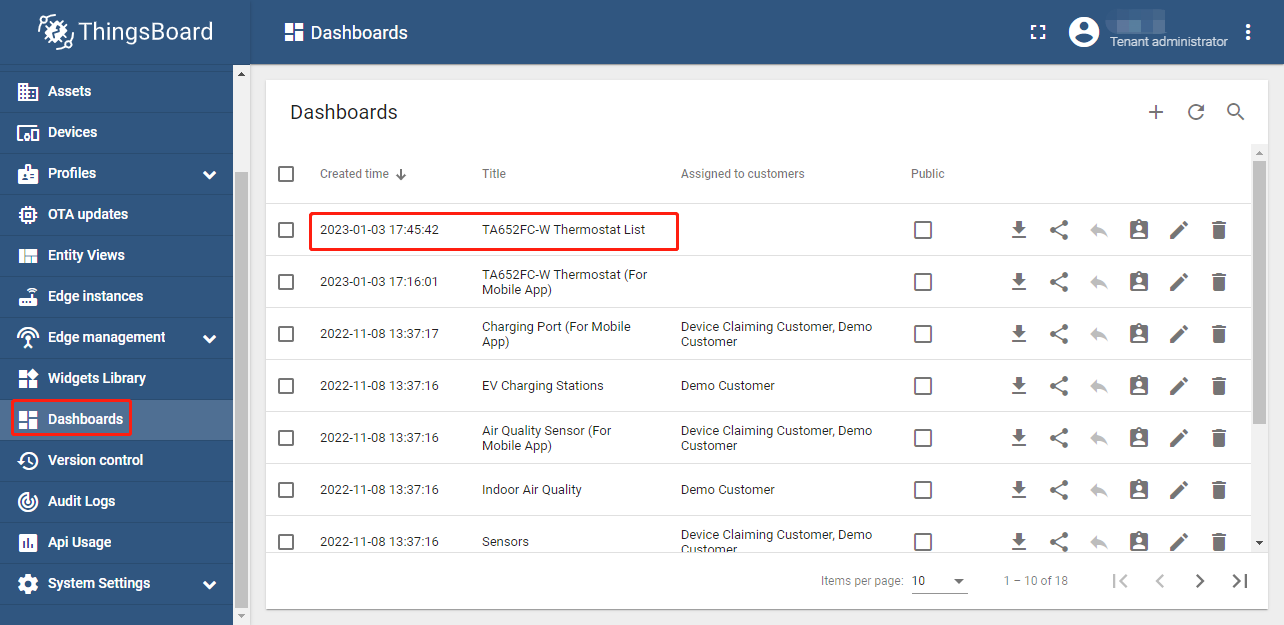
Next, modify a action’s target dashboard and target dashboard state.
Dashboards –> Click my list dashboard
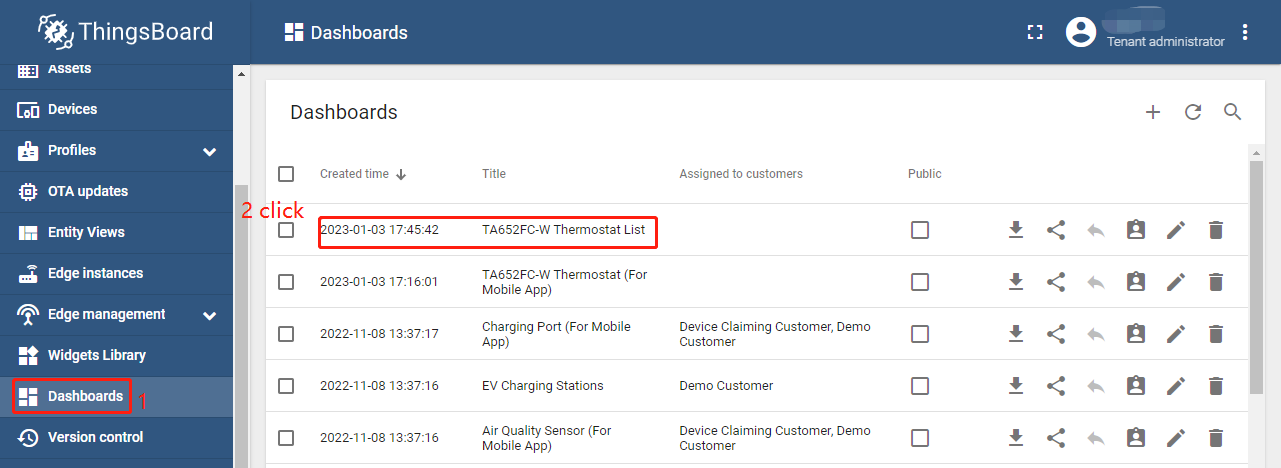
Edit (red icon on the bottom and right)
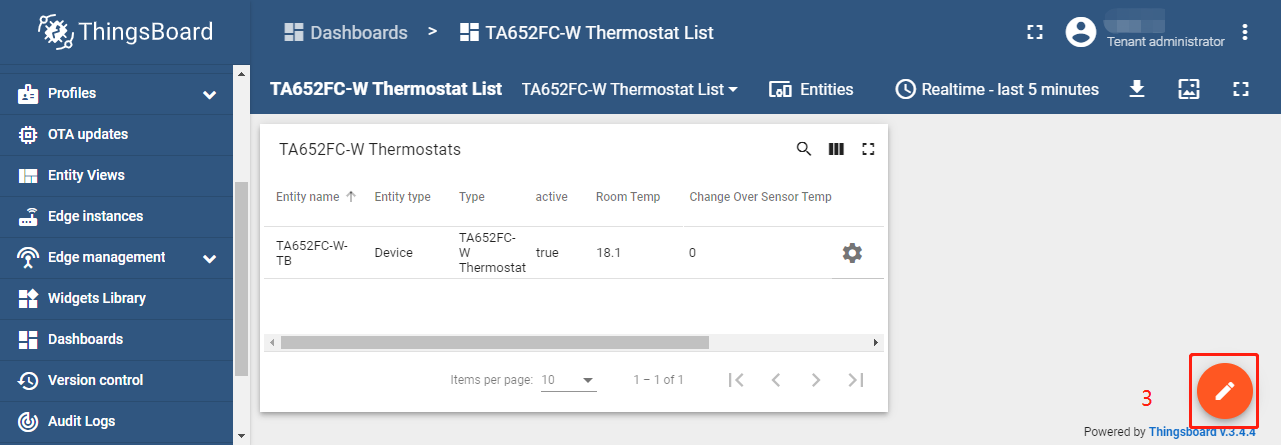
Enter Edit Dashboard Mode –> Edit Widget (icon)

Action –> Edit Action (icon)
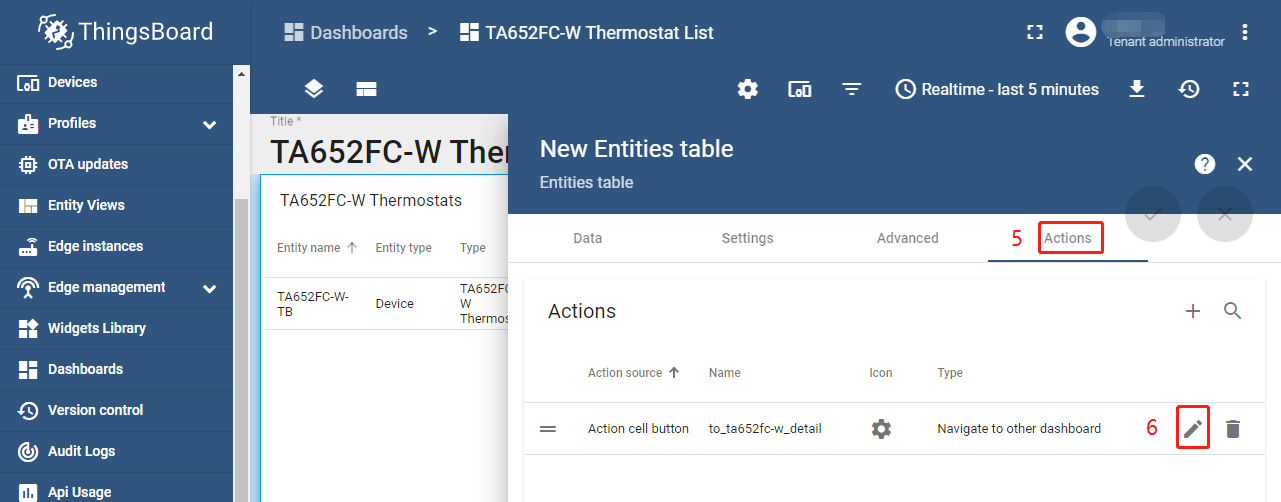
Modify Target dashboard –> modify Target dashboard state –> Save
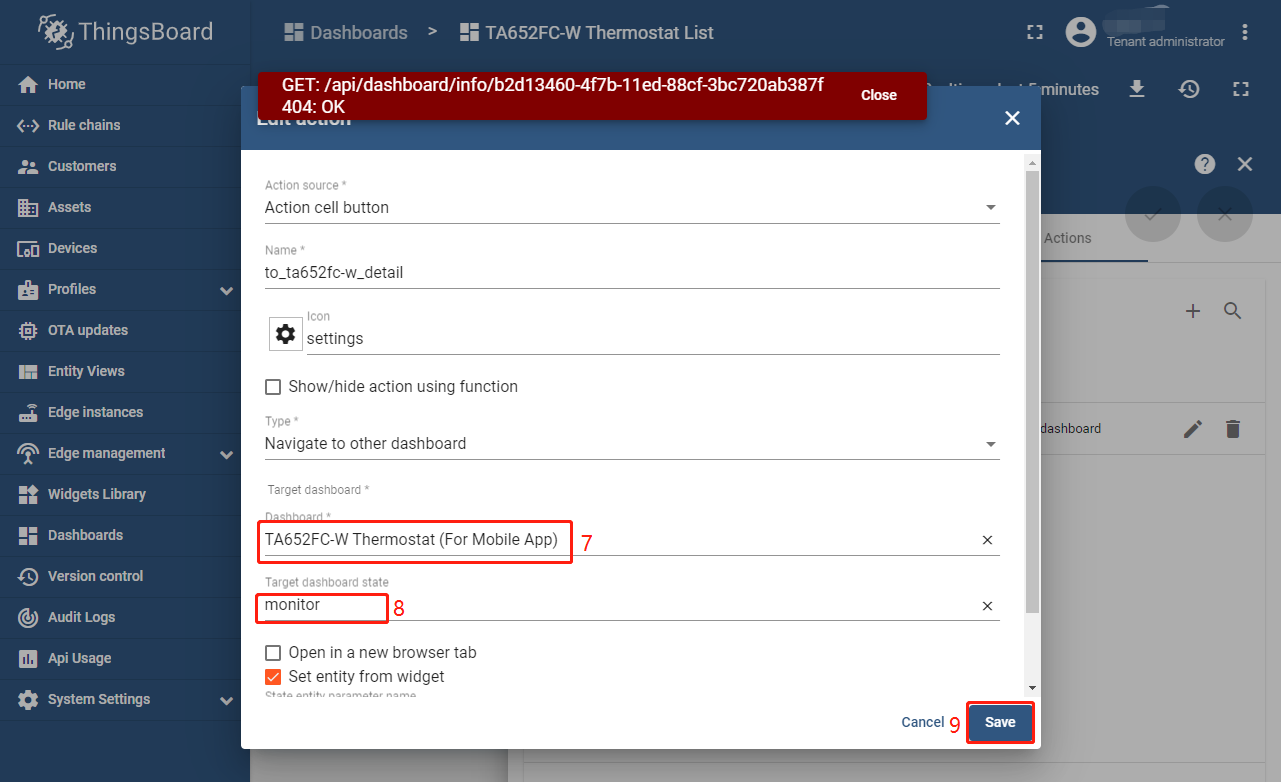
These values are shown in the following table:
Field |
Value |
|---|---|
Target dashboard |
TA652FC-W Thermostat (For Mobile App) |
Target dashboard state |
monitor |
Apply changes (red icon)
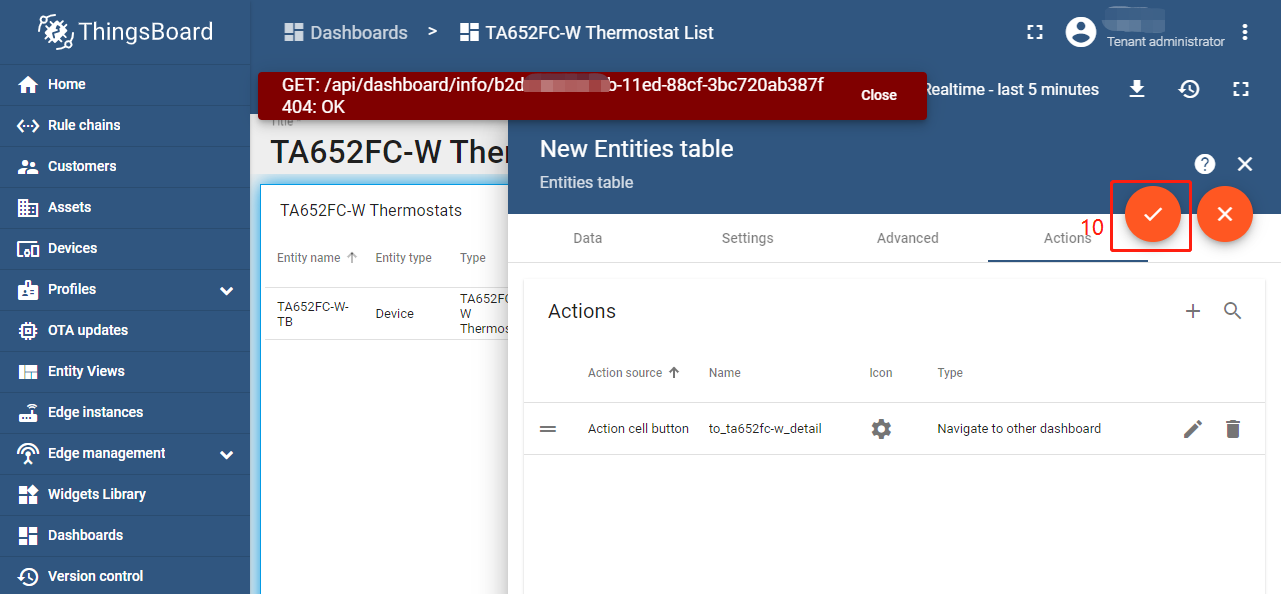
Apply changes (red icon on the bottom and right)
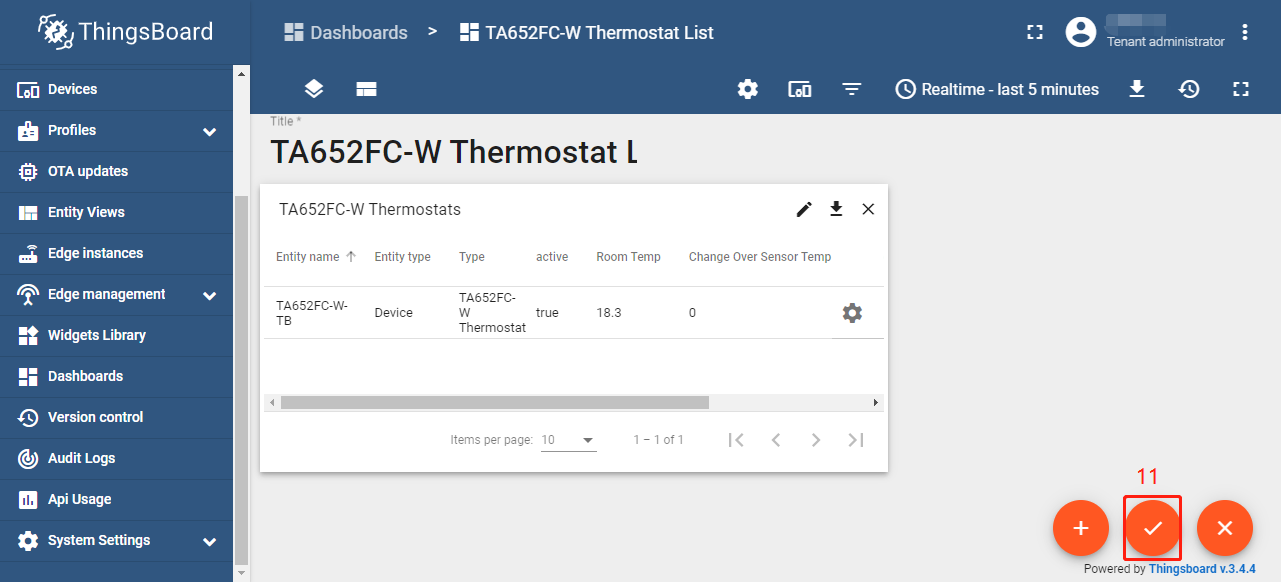
Update List Dashboard
First, delete this dashboard: Dashboards –> Click
 in the row of
in the row of TA652FC-W Thermostat List–> Popup dialog: Are you sure you want to delete …? –> Yes.
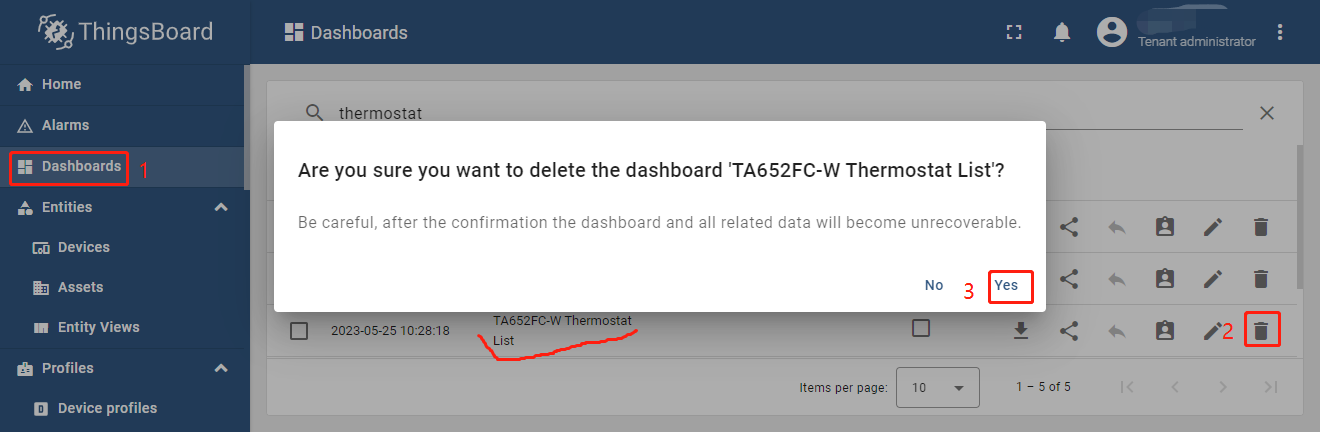
TA652FC-W Thermostat (For Mobile App)
Dashboard states
Monitor state
Monitor state is root state.
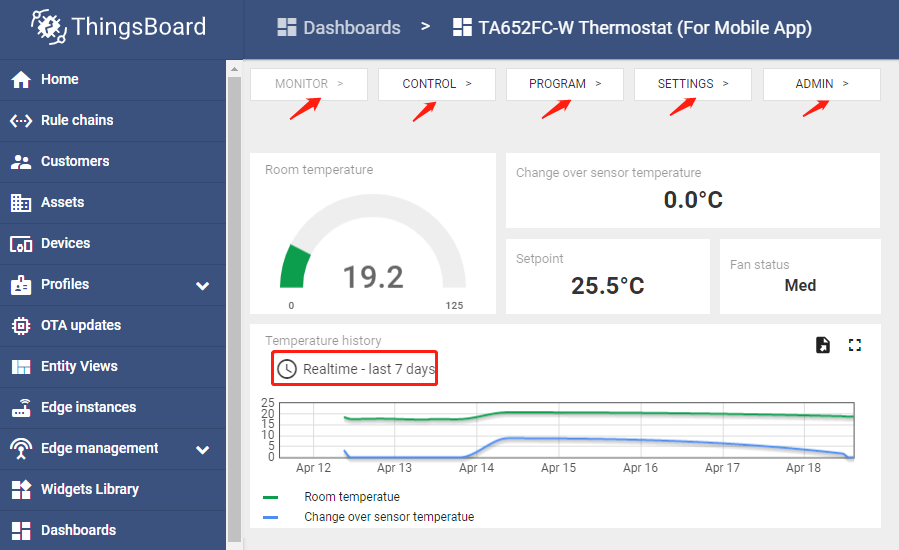
- Dashboard bar:
Hidden. Refer to Default state.
- Widgets:
Widget
Description
MONITOR
skip to Monitor state
CONTROL
skip to Control state
PROGRAM
skip to Program state
SETTINGS
skip to Settings state
ADMIN
skip to Admin state
Room Temperature
room temperature
Change Over Sensor Temperature
change over sensor temperature
Setpoint
current setpoint value
Fan Status
“Off”, “Low”, “Med” or “High”
Temperature history
Room temperature & Change Over Sensor temperaturehistory. Click to edit this timewindow. Refer to Default state
to edit this timewindow. Refer to Default state
Control state
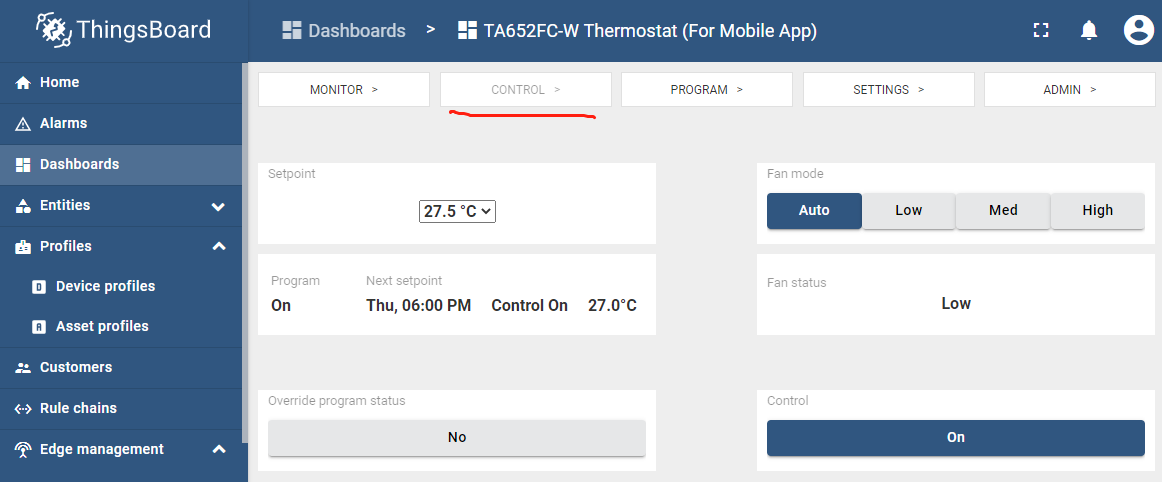
- Dashboard bar:
Hidden. Refer to Default state.
- Widgets:
Widget
Description
Setpoint
If you adjust setpoint, override program status is YES (true)
Program
program on or off
PRG next setpoint
next program time & setpoint
Override program status
“YES”(true) or “NO”(false)
Fan Mode
“Auto”, “Low”, “Med” or “High”
Fan Status
“Off”, “Low”, “Med” or “High”
Control Mode
“Off” or “On”
Program state
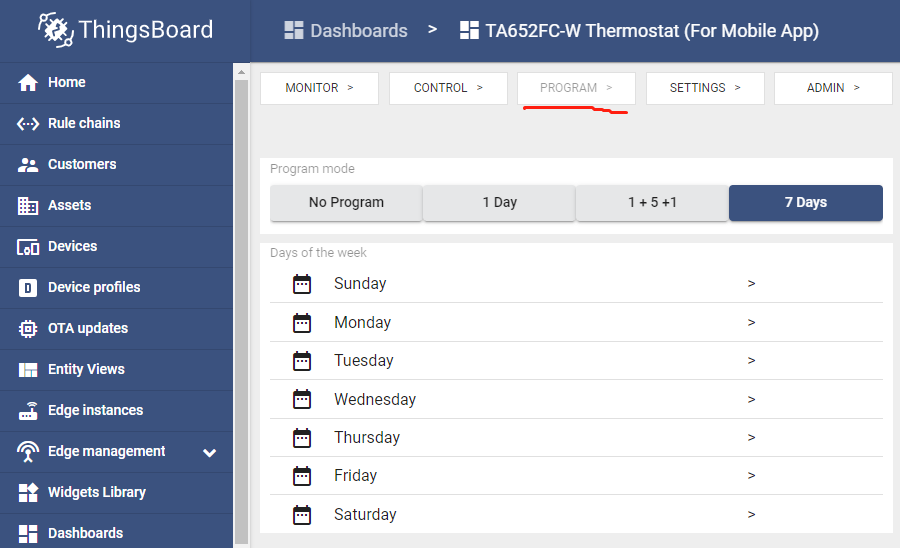
- Dashboard bar:
Hidden. Refer to Default state.
- Widgets:
Program Mode
Description
NO PROGRAM
Program disabled
1 DAY (MON)
Using 4 set points of Monday every day
1+5+1 (SUN+MON+SAT)
Using 4 set points of Monday from Monday to Friday
7 DAYS (SUN~SAT)
Using 4 set points every day
Sunday, …
Skip to Program_setpoints state
Program_setpoints state
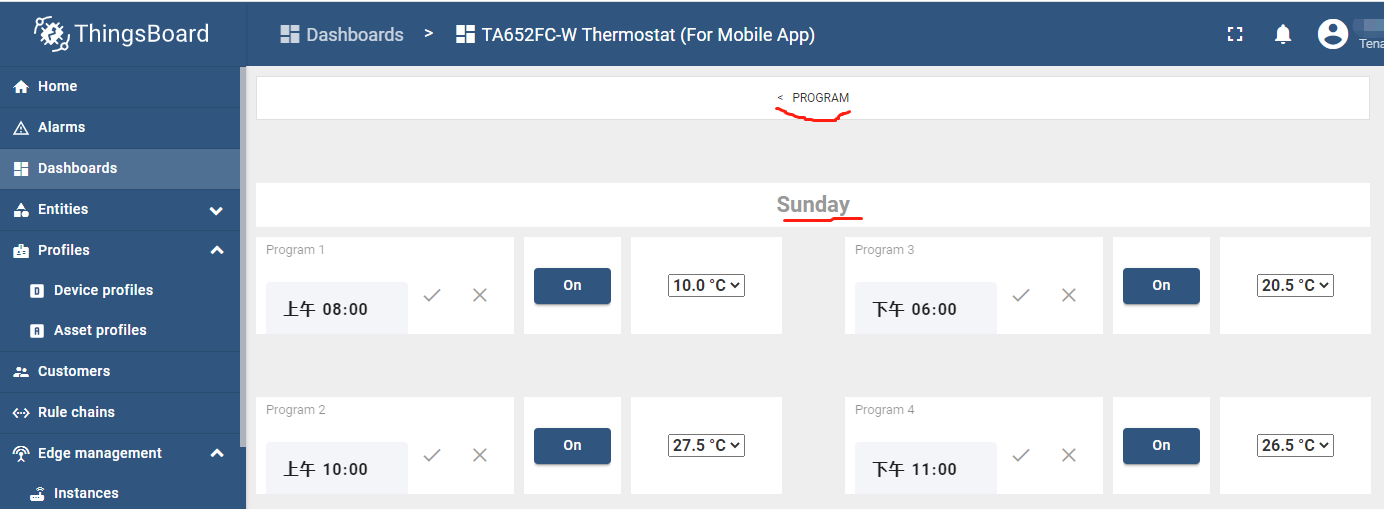
- Dashboard bar:
Hidden. Refer to Default state.
- Widgets:
Widget
Description
Program 1 ~ Program 4
time, hour:minute
Control Mode 1 ~ Control Mode 4
On, Off
Setpoint 1 ~ Setpoint 4
setpoint value, temperature
Settings state
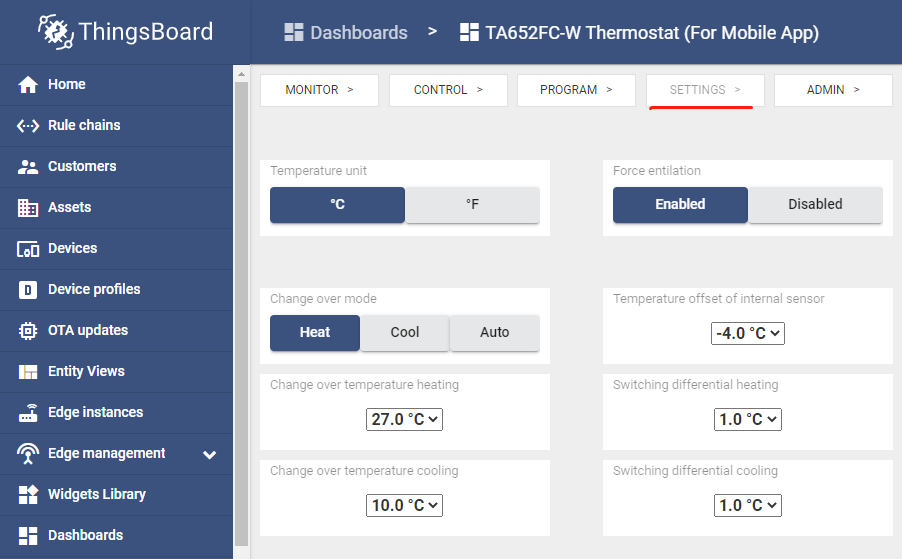
- Dashboard bar:
Hidden. Refer to Default state.
- Widgets:
Widget
Description
Temp Unit
“°C” or “°F”. Reboot the device to take effect
Change Over Mode
“Heat”, “Cool” or “Auto”
Change Over Temp Heating
Change over temperature heating
Change Over Temp Cooling
Change over temperature cooling
Force Ventilation
Used in automatic Fan Mode
Temp Offset(Internal Sensor)
Internal sensor temperature offset
Switching Diff Heating
Switching differential heating
Switching Diff Cooling
Switching differential cooling
Admin state
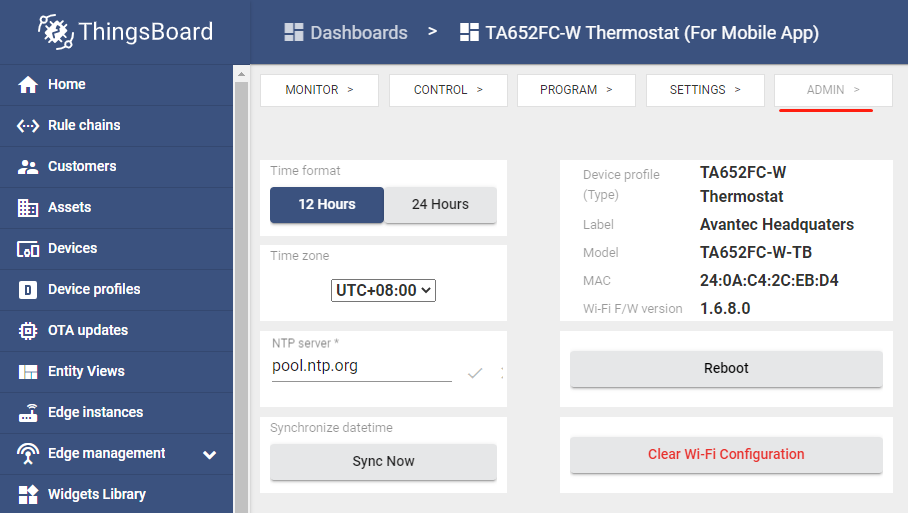
- Dashboard bar:
Hidden. Refer to Default state.
- Widgets:
Widget
Description
Time Format
“12 Hours” or “24 Hours”
Timezone
NTP Server
SNTP protocol server URL, e.g. pool.ntp.org,0.pool.ntp.org, 1.pool.ntp.org,time.nist.gov, …Sync Time
Sync time per syncTimeFreq seconds.If you change Timezone or NTP Server, you have to do it.Device attributes
Device name, device profile (type), device label,model, MAC, device Wi-Fi Module F/W version,device Main MCU F/W versionReboot
Reboot device
Clear Wi-Fi Config
Clear device’s Wi-Fi configuration
Import Detail Dashboard
Tip
A Dashboard file can only be imported once. If you have already imported it, you don’t need and cannot repeat the import.
If you have already imported it, you can skip this step.
In order to use this dashboard, you must to create TA652FC-W Thermostat Device Profile. If it doesn’t exist, you can import it. See Import Device Profile of TA652FC-W Thermostat.
Dashboards –> + –> Popup dialog: Import dashboard –> Drag and drop detail dashboard File –> Import.
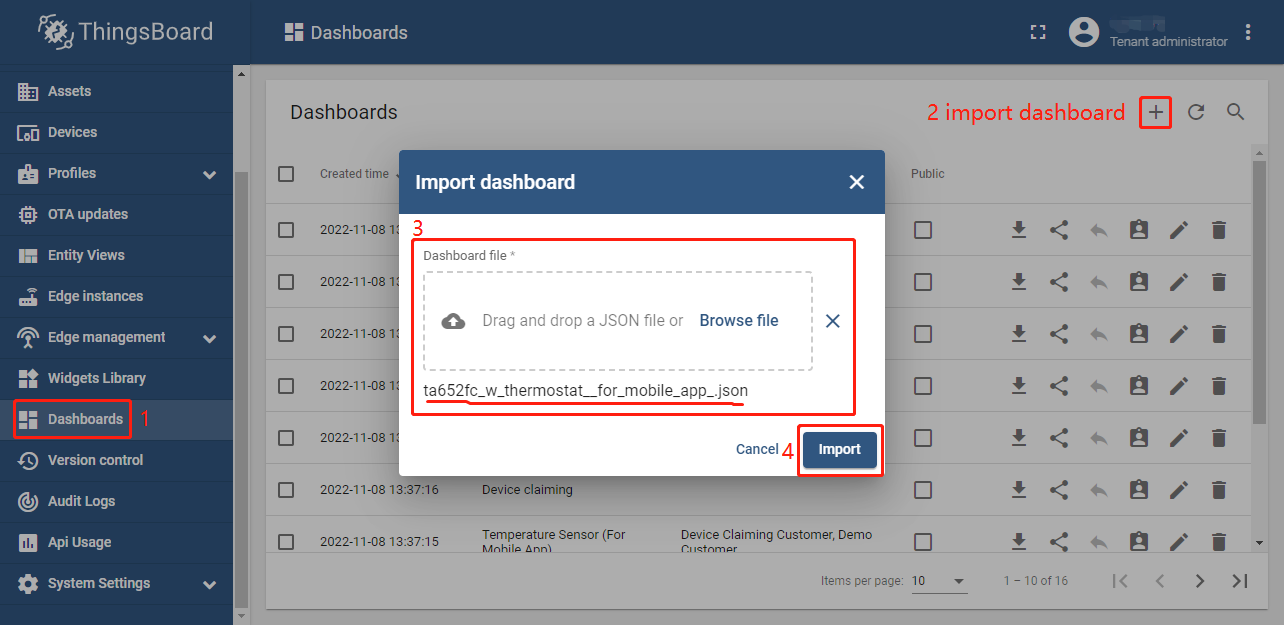
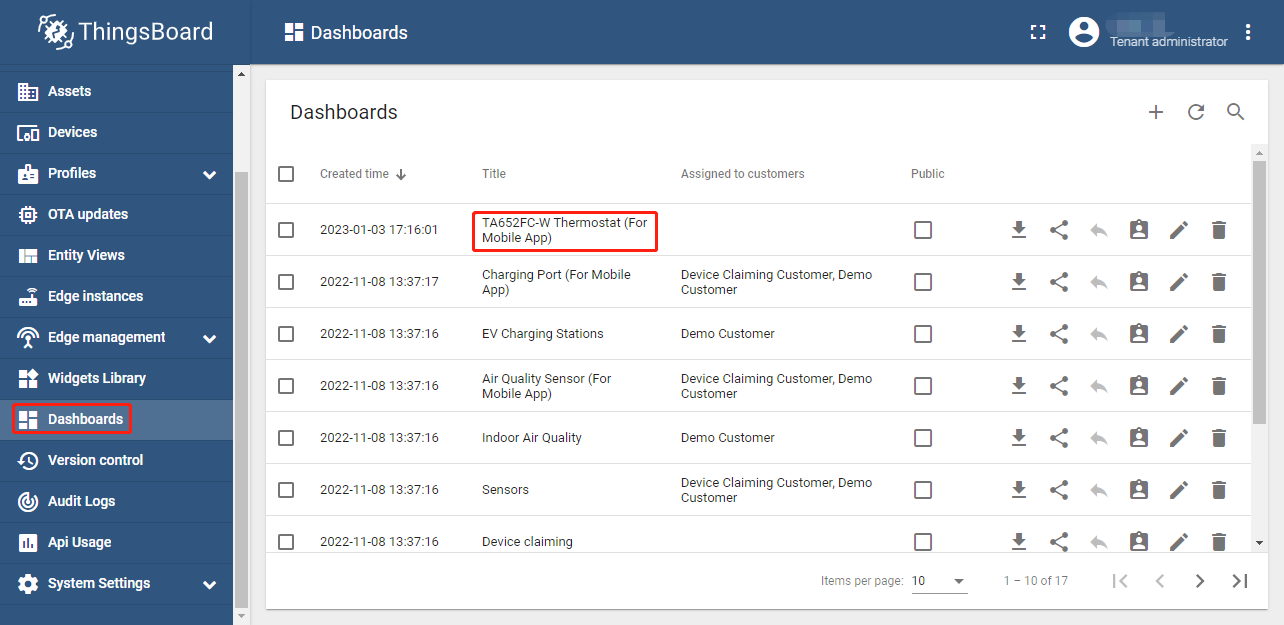
Optional, This dashboard can be set as
TA652FC-W Thermostat Device Profile’s mobile dashboard. See Modify TA652FC-W Thermostat device profile’s mobile dashboard.
Update Detail Dashboard
First, clear TA652FC-W Thermostat device profile’s mobile dashboard.
Next, delete this dashboard: Dashboards –> Click
 in the row of
in the row of TA652FC-W Thermostat (For Mobile App)–> Popup dialog: Are you sure you want to delete …? –> Yes.